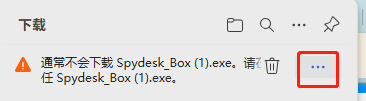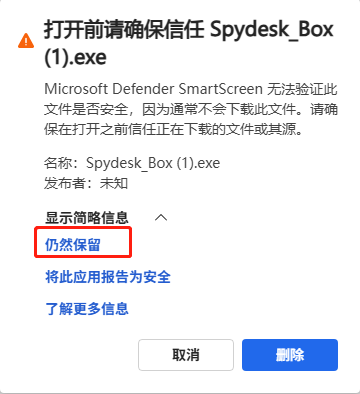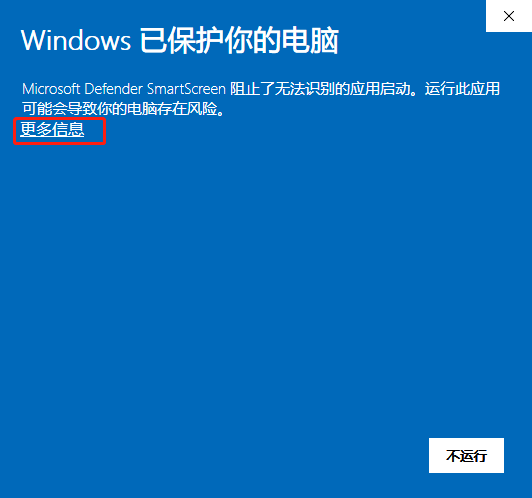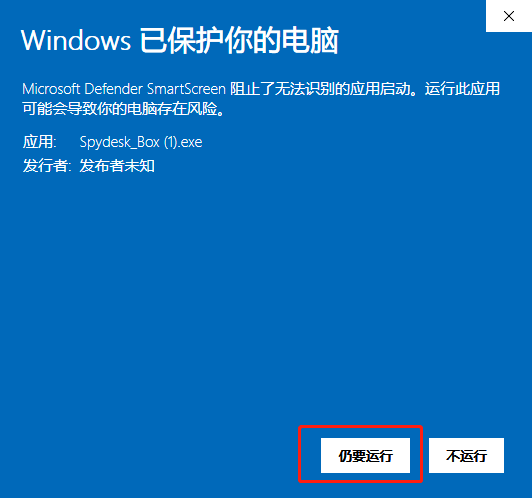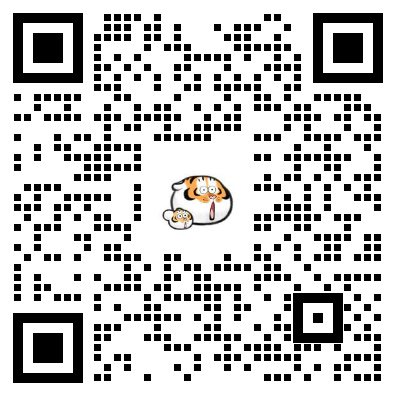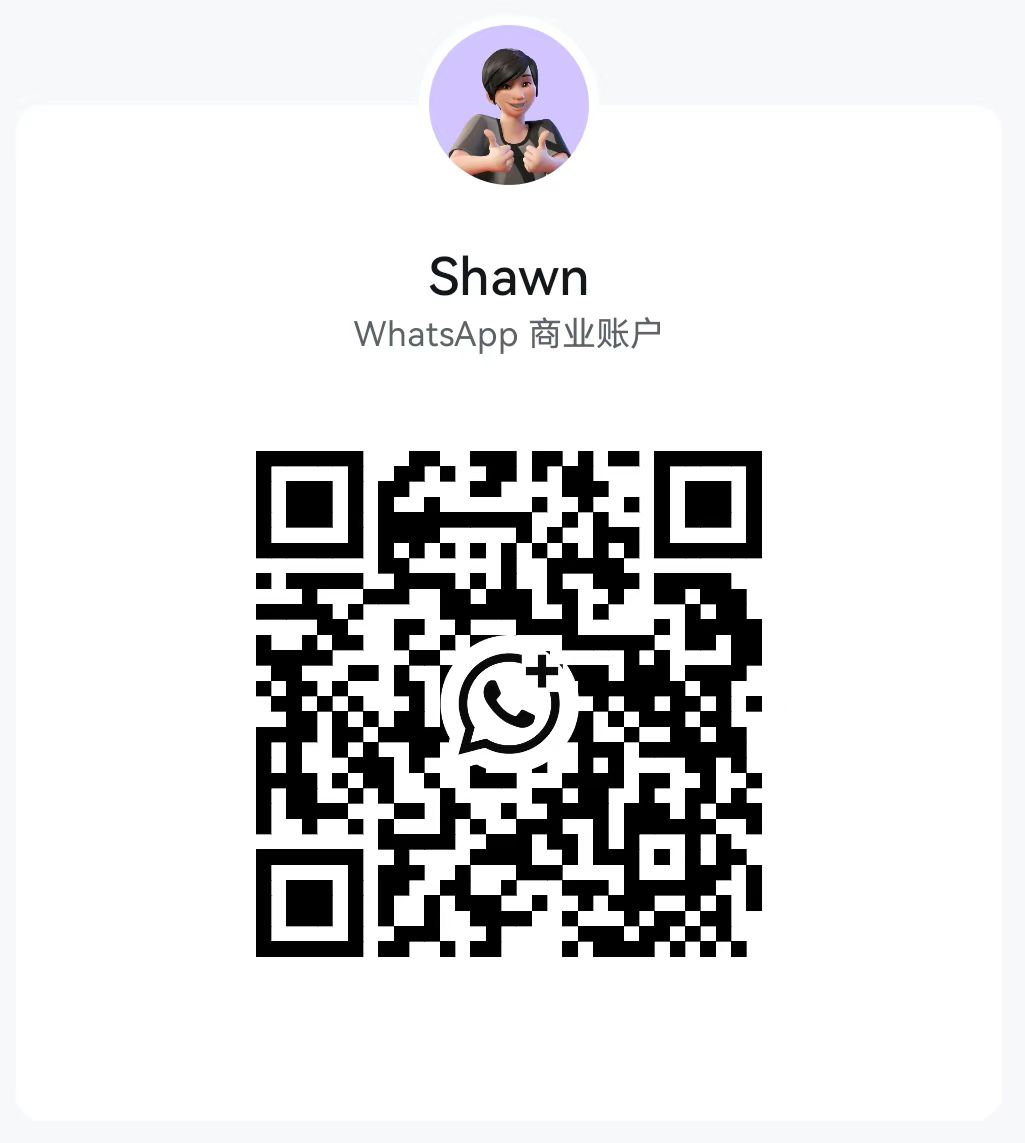- Spydesk enables you to bypass SEB, Safe Exam Browser, Guardian Browser, and similar secure exam browsers for remote desktop access and proctoring.
- Please select the appropriate application according to your operating system.
- LXMusic requires a serial number upon launch. Click the button below to obtain one.
- Spydesk can only connect to LXMusic terminal IDs. Otherwise, you will see: "ID not allowed".
- In both Windows and MacOS, applications starting with "Spydesk" are controllers (for teachers), while those starting with "LXMusic" are clients (for students).
- The trial serial number is valid for 10 minutes. After expiration, remote control will end automatically. You may obtain a new serial number afterwards.
- LXMusic supports fixed passwords for seamless reconnection, improving reliability in unstable networks.
- Important: If no ID appears after entering the serial number in LXMusic, please restart the application.
If you encounter issues obtaining a serial number, please contact the author via WeChat at the bottom of the page.
Windows Version
-
After downloading Spydesk, double-click
Spydesk_Box.exeto run. No installation required. -
For the client, double-click
LXMusic_Box.exeand follow the prompts to install (serial number can be entered before or after installation). - Connect first. After successful remote connection and granting all permissions, open the SEB exam software.
- Software name, logo, etc. can be customized. Contact the author for details.
Mac OS Version
-
After downloading
LXMusic-1.0.0.dmg, double-click to open the DMG. Do not run directly; drag the app to Applications to install. - After installation, double-click
LXMusicto run. - Due to Mac security restrictions, the app may not open on first launch. Allow it in "System Preferences > Security & Privacy".
- Once running, allow LXMusic to use Screen Recording in "System Preferences > Security & Privacy".
- In LXMusic, click "Open Privacy Indicator Settings" to hide the privacy indicator. The settings app also requires Screen Recording permission (see previous step).
- Important: When the privacy indicator settings app is running, a dot appears in the menu bar. Click the dot to set its color. Please set both the menu bar indicator and dot color before enabling "Hide menu bar icon". Otherwise, you may not be able to change the indicator color later.
FAQ
- If you cannot run the app or your antivirus flags it, please add it to the trusted list or contact technical support.
- If you accidentally hide the privacy indicator settings icon and cannot change the indicator, open "Activity Monitor", search for "DotSetting" (icon: black background with green dot), select it, and click "Force Quit" at the top. Then reopen the settings app.
- As the program is unsigned, downloads may be blocked by your browser. If you encounter issues, follow the steps below.
- For detailed features and API integration, please contact us via WeChat.